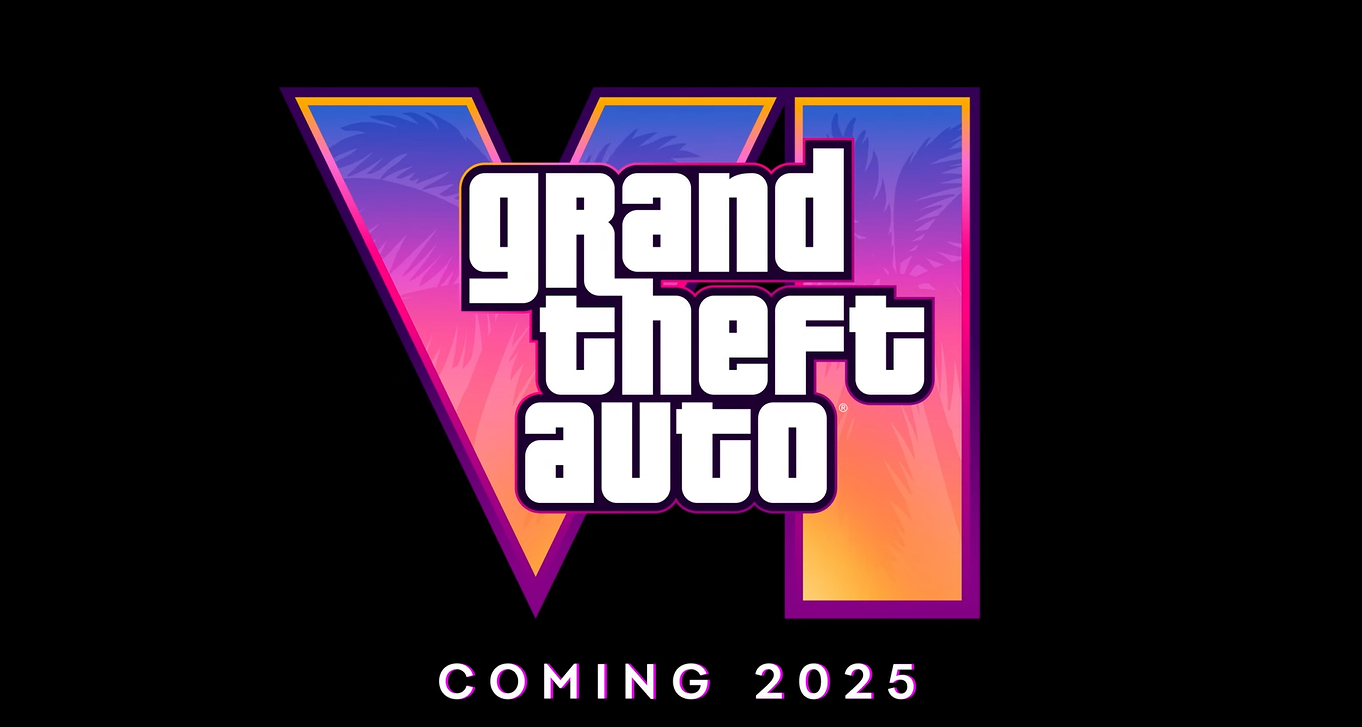Post by Steve Farrelly @ 11:07am 06/12/22 | 0 Comments

Chief among those features is the ability to have all subjects in an image pull a facial expression, provided those subjects are Kratos, Atreus, Freya, Brok, Sindri, Tyr, Angrboda, Thor and Thrúd.
Here's the full breakdown of what to expect with the update:
God of War Ragnarök – Photo Mode FeaturesIn addition to the info above, QA lead for the game, Time Ward (also the name of an amazing Aussie skater from back in the day), had these tips to share for potential photogs stepping out into the Nine Realms:
- Apply expressions to the following characters in a scene:
- Kratos, Atreus, Freya, Brok, Sindri, Tyr, Angrboda, Thor, and Thrúd
- Hide main or side characters in a scene
- Adjust camera controls with:
- Field of View
- Focal Length
- Camera Roll
- Adjust shutter controls with:
- Depth of Field
- Focus Distance
- F-Stop
- Adjust brightness and filters with:
- Film Grain
- Exposure
- Filter Intensity, with finer controls for Vibrance and Saturation
- Apply vignettes, borders, and logos
Photo Mode TipsIn our review of God of War Ragnarök we wrote that "it’s as good as most of the other top games released this year" awarding the game a score of 9/10.
- Adjust the Filter Intensity, Vibrance, and Saturation on your desired filter for a wider range of colours.
- Be sure to add a vignette when appropriate to give your shot more depth.
- Don’t be afraid to roll the camera a little bit, especially when shooting combat. It can make your screenshots feel more dynamic and less like the camera is always shooting from a fixed horizontal position.
- If you like to take vertical shots, you can roll the camera 90 degrees to give yourself the much-needed headroom.
- Remember, lighting is everything! Your screenshots will really pop if the subject of your shot is properly lit. Know where your light source is when entering Photo Mode to give your subject proper visibility.
- Take your time looking for a shot you’re happy with. A lot of times, you can enter photo mode thinking of taking a specific shot only to find something else better during that moment. Explore with the camera and move about the scene and see what jumps out at you.
Latest Comments