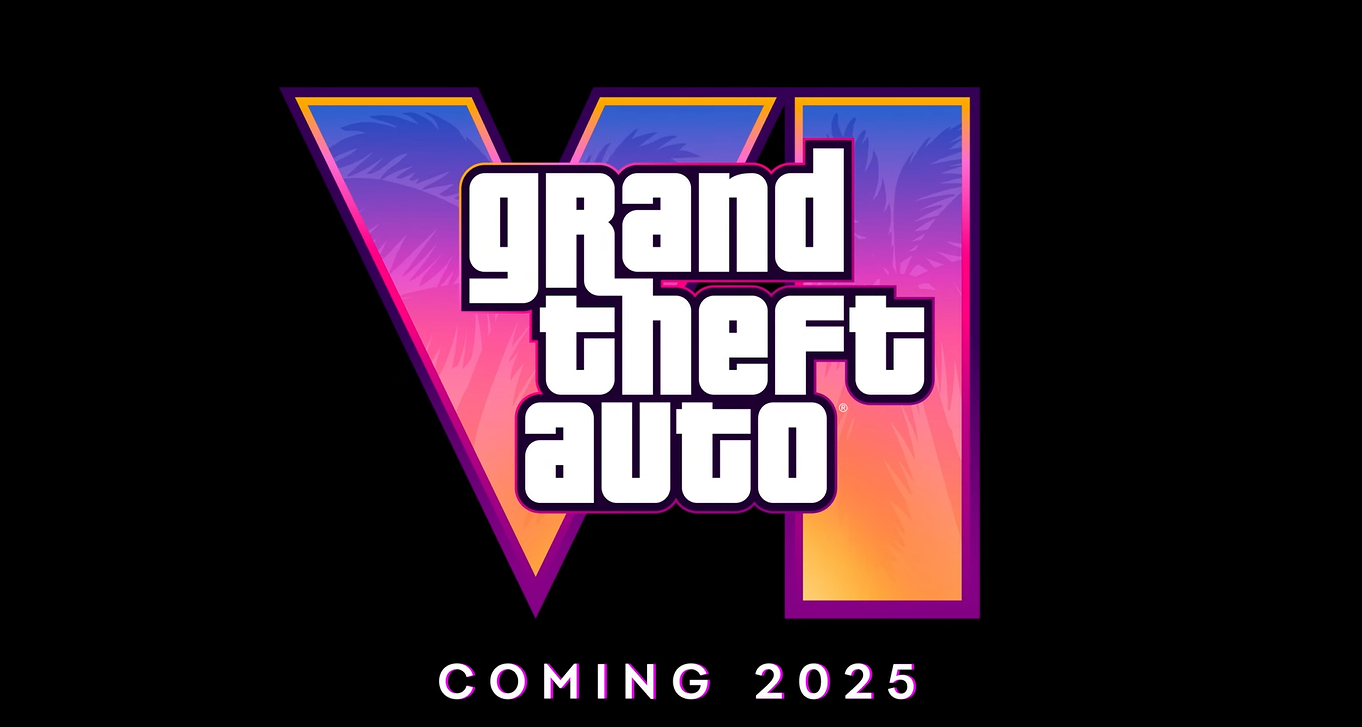| Summary: | The Lord of the Rings: The Battle for Middle-Earth 2 Demo |
| Date: | 10 Feb 06 |
| Filename: | bfme2demo_english_final.exe |
| Size: | 1.4GB (1,468,388,352 bytes) |
| Downloads: | 13444 |
| Last Download: | 55 days ago |
| More info: | http://www.bfme2.ea.com/ |
| Description: |
The Lord of the Rings(tm), The Battle for Middle-earth(tm) II
Demo Readme File February, 2006 ======================================= Thank you for trying out The Battle for Middle-earth(tm) II demo. This readme file contains information that will help you continue your journey across Middle-earth. The demo allows gamers to choose from two of the three new factions in Battle for Middle-earth II (Goblins and Dwarves), and get used to them on a pair of maps covering a tutorial and single-player skirmish mode. - Beginner and Advanced Tutorial playing as Men of the West - Play as either Dwarves or Goblins against computer AI (easy, medium, hard, and brutal settings). Mirror matches are also available (i.e. Goblins vs Goblins or Dwarves vs. Dwarves) - Features two maps: Withered Heath and Harlindon Withered Heath Withered Heath is a wide open snowy map that will pit you in the middle of many epic battles. Beware, it also has surrounding mountains and caverns, perfect for strategic sneak attacks. Harlindon The map Harlindon is half filled with a beautiful sprawling ocean meant to utilize our new naval combat, you can also use this to your advantage to launch attacks from the sea to land. - Includes the same factions featured in the current online multiplayer beta test, however, this demo is updated with any and all changes made since the beta test was released last December. - Full stat sheets included for post battle review ========================================= System Requirements ======================================== The Battle for Middle-earth(tm) II demo requires DirectX 9.0c To install DirectX 9.0c or later, visit: http://www.microsoft.com/windows/directx/default.aspx REQUIRED SYSTEM SPEC: - Microsoft® Windows® XP - PC with 1.6 Ghz equivalent or higher processor - 256 MB of system RAM - 512 MB of system RAM for online play with 3 or more players - 6 GB available hard disk space - 64 MB GeForce3-class video card. The game only officially supports cards with ATI (Radeon 8500 or greater) and Nvidia chipsets, and the Intel GMA 900 and GMA 950 products. The GeForce 4 MX is not supported. - Sound card with speakers or headphones - Microsoft Mouse or compatible pointing device - 56.6 Kbps or better modem for 1v1 online play - Broadband connection for online play with 3 or more players - DirectX 9.0c or above ====================================== Installation Instructions ======================================= Before running The Battle for Middle-earth(tm) II demo, ensure you have the latest drivers for your video and audio cards installed. You can download the appropriate drivers from your video and audio card manufacturer's Web site. Avoid running any other programs in the background, as this may conflict with the demo. This includes any virus-protection program that you have running, which can hinder performance. To install The Battle for Middle-earth(tm) II demo: 1. Double-click on the demo executable. 2. You will be prompted by a window that gives you the option of choosing where on your hard drive to extract the contents of the demo executable. 3. If the location specified in the field under "Unzip to folder:" is satisfactory, press the "Unzip" button, and proceed to step 5. 4. If you wish to change the folder where these files will be extracted to, either type in the location manually in the field under "Unzip to folder:", or use the "Browse..." button to select from an existing folder on your hard drive. 5. After all the files have been successfully unzipped, open the folder where you unzipped the contents of the demo executable file. 6. Double-click on "setup.exe" and follow the on-screen instructions provided with InstallShield. ============================================ Uninstalling The Battle for Middle-earth(tm) II Demo ======================================= To uninstall The Battle for Middle-earth(tm) II demo: 1. Open up your Control Panel from the Start Menu. 2. Choose "Add or Remove Programs". 3. Scroll down the list of installed software until you reach "The Battle for Middle-earth II(tm) demo" and click on the "Remove" button. 4. Follow the on-screen instructions provided with InstallShield. ===================================== Troubleshooting ============================== An outdated video or sound driver can lead to slow and choppy gameplay, or in some cases can prevent the demo from running at all. To ensure an enjoyable experience with The Battle for Middle- earth(tm) II demo, be sure that you have the most recent video and sound drivers installed. These drivers are typically available for download from your system or hardware manufacturer's Web site. If you are not sure what type of video or sound card you have, or you need assistance with updating the drivers on your system, please refer to the documentation that came with your system or peripheral. ====================================== Save Games and Settings ==================================== The Battle for Middle-earth(tm) II demo save files and other user-related settings are stored in the "My Battle for Middle-earth(tm) II demo Files" folder, which can typically be accessed by going to your C:\ drive, opening the "Documents and Settings" folder, opening the folder labeled with your Windows user name, and opening the "Application Data" folder. If you don't see an "Application Data" folder here, do the following: 1) Bring up any Windows Explorer window by holding down the Windows key on your keyboard and pressing "E". 2) Click on "Tools" from the top menu. 3) Choose "Folder Options" from the drop down menu. 4) Choose the "View" tab. 5) Click on the "Show hidden files and folders" radio button under "Advanced settings". 6) Click on "Apply" and then "OK". 7) The "Application Data" folder should now be visible. =================================== Known Issues =================================== On some video cards that are running dual-monitor setups, you may encounter visual distortions on the screen. If you encounter this issue, go to the demo's "Main Menu" and click on "Options". Choose a different resolution under "Display Options" and then click on "Accept Changes". This should correct the problem. If you choose, you can switch back to your original resolution. You will experience problems running the demo with a monitor set to "portrait mode". That is, if your monitor is set to display content vertically instead of in the traditional 4:3 aspect ratio. The Lord of the Rings(tm), The Battle for Middle-earth(tm) II demo only supports monitors running in 4:3 mode. There is a known driver issue for the Nvidia GeForce FX 5000 family of video cards using version 81.98 or older drivers that result in broken textures on some of the game's structures. This issue has been resolved by Nvidia, and will be addressed with the next release of video drivers. There is a known issue on ATI X1300, X1600, and X1800 video cards running Catalyst 6.1 or older video drivers that result with some shadows disappearing and reappearing when the in-game camera is rotated. ATI is aware of this problem, and it should be addressed with the next release of their Catalyst drivers. You may encounter audio problems with some Creative Labs Audigy sound cards if you select the EAX3 option in the Options menu. Make sure you update your Audigy with the latest drivers. If you choose to select the EAX3 option, make sure that you have the proper speaker type selected in Windows. To do so, do the following: 1) In Windows, click on "Start". 2) Choose "Control Panel". 3) Choose "Sound, Speech, and Audio Devices". 4) Click on "Adjust System Volume". 5) Under "Speaker settings" click on "Advanced...". 6) Select the "Speakers". 7) From the "Speaker setup:" pull down menu, choose your applicable speaker setup. 8) Click on "Apply" and then "OK". If you have your screensaver enabled and it is activated while the demo is loading the tutorial or any skirmish map, the demo will be minimized to your Windows taskbar, which is typically located at the bottom of your Windows desktop. If this happens, deactivate the screensaver and maximize the game by clicking on the "Lord of the Rings(tm), The Battle for Middle-earth II(tm) demo" button on the taskbar. Please note that Windows XP with Service Pack 1 might cause problems with DirectX installation. ===================================== Credits ================================== The Lord of the Rings(tm), The Battle for Middle-earth(tm) II demo uses MP3 decoding technology. MPEG Layer-3 audio coding technology licensed from Fraunhofer IIS and THOMSON multimedia. |
| MD5 Sum: | bd505a6a1755b07761cebbcf83aea4bd |
| SHA1 Sum: | 6be7d96f64371e7dac4621d281099711f5d5f0fb |
| Mirrors: |
- Games On Net (Internode) (169 clicks) |